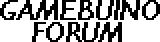I ordered my Gamebuino a few days ago and im so excited i couldnt wait until July. It took me an hour or two but here is my progress. After havin Trouble with the Linux Arduino Compiler and the Backlight and Battery i present to you the half finished Gamebuino!
Well the controls are still missing but that should be added in a day or two.
Here is my Github with the two changes:
https://github.com/Sot0/Gamebuino
Regards
Sot0
Homemade half finished Gamebuino [Update #1 + Howto]
9 posts
• Page 1 of 1
Homemade half finished Gamebuino [Update #1 + Howto]
Last edited by Sot0 on Tue Apr 29, 2014 6:22 pm, edited 2 times in total.
- Sot0
- Posts: 31
- Joined: Sat Apr 26, 2014 3:31 pm
- Location: Germany
Re: Homemade half finished Gamebuino
Since i dont have enough Buttons, i decided to control the Gamebuino through the Serial Interface. So i modded the Pong Example and wrote a little Python Programm to send the Serial Commands. Its not perfect yet, so if anybody has tips to make it faster please post them here.
Here is the Code:
https://github.com/Sot0/Gamebuino/tree/master/Pong
Regards
Sot0
Here is the Code:
https://github.com/Sot0/Gamebuino/tree/master/Pong
Regards
Sot0
- Sot0
- Posts: 31
- Joined: Sat Apr 26, 2014 3:31 pm
- Location: Germany
Re: Homemade half finished Gamebuino [Update #1]
A guy on Youtube asked me to make a Tutorial, so im giving my best to explain what i have done:
Order an Arduino ( I used an Uno but, it doesnt matter)
Order a Nokia 5110 LCD from Ebay (China sellers are very cheap, but it will take a few weeks to be delivered)
Download the Arduino Software. http://arduino.cc/en/Main/Software
Download the Gamebuino Libraries and extract them to the Arduino Libraries Folder. http://gamebuino.com/wiki/index.php?title=Library
Connect the Pins:
LCD RST Pin -> Arduino Pin A0
LCD CE Pin -> Arduino Pin A1
LCD DC Pin -> Arduino Pin A2
LCD Din Pin -> Arduino Pin D11
LCD CLK Pin -> Arduino Pin D13
LCD VCC Pin -> Arduino 5V
LCD BL Pin -> Arduino 3.3 V
LCD GND Pin -> Arduino GND
Open the Arduino IDE and start Coding, or take a look at one of the Example Sketches that come with the Library.
If you dont connect physical Buttons make sure to modify the Arduino Sketches to take other Input. An Example for Pong is on my Github. https://github.com/Sot0/Gamebuino/tree/master/Pong
Happy Coding!
Order an Arduino ( I used an Uno but, it doesnt matter)
Order a Nokia 5110 LCD from Ebay (China sellers are very cheap, but it will take a few weeks to be delivered)
Download the Arduino Software. http://arduino.cc/en/Main/Software
Download the Gamebuino Libraries and extract them to the Arduino Libraries Folder. http://gamebuino.com/wiki/index.php?title=Library
Connect the Pins:
LCD RST Pin -> Arduino Pin A0
LCD CE Pin -> Arduino Pin A1
LCD DC Pin -> Arduino Pin A2
LCD Din Pin -> Arduino Pin D11
LCD CLK Pin -> Arduino Pin D13
LCD VCC Pin -> Arduino 5V
LCD BL Pin -> Arduino 3.3 V
LCD GND Pin -> Arduino GND
Open the Arduino IDE and start Coding, or take a look at one of the Example Sketches that come with the Library.
If you dont connect physical Buttons make sure to modify the Arduino Sketches to take other Input. An Example for Pong is on my Github. https://github.com/Sot0/Gamebuino/tree/master/Pong
Happy Coding!
- Sot0
- Posts: 31
- Joined: Sat Apr 26, 2014 3:31 pm
- Location: Germany
Re: Homemade half finished Gamebuino [Update #1 + Howto]
Sot0 wrote:I ordered my Gamebuino a few days ago and im so excited i couldnt wait until July. It took me an hour or two but here is my progress. After havin Trouble with the Linux Arduino Compiler and the Backlight and Battery i present to you the half finished Gamebuino!
Well the controls are still missing but that should be added in a day or two.
Here is my Github with the two changes:
https://github.com/Sot0/Gamebuino
Regards
Sot0
Liking the Glitch Mob track
-

inversesandwich - Posts: 32
- Joined: Sat Apr 19, 2014 10:34 pm
- Location: United Kingdom
Re: Homemade half finished Gamebuino [Update #1]
Sot0 wrote:A guy on Youtube asked me to make a Tutorial, so im giving my best to explain what i have done:
Order an Arduino ( I used an Uno but, it doesnt matter)
Order a Nokia 5110 LCD from Ebay (China sellers are very cheap, but it will take a few weeks to be delivered)
Download the Arduino Software. http://arduino.cc/en/Main/Software
Download the Gamebuino Libraries and extract them to the Arduino Libraries Folder. http://gamebuino.com/wiki/index.php?title=Library
Connect the Pins:
LCD RST Pin -> Arduino Pin A0
LCD CE Pin -> Arduino Pin A1
LCD DC Pin -> Arduino Pin A2
LCD Din Pin -> Arduino Pin D11
LCD CLK Pin -> Arduino Pin D13
LCD VCC Pin -> Arduino 5V
LCD BL Pin -> Arduino 3.3 V
LCD GND Pin -> Arduino GND
Open the Arduino IDE and start Coding, or take a look at one of the Example Sketches that come with the Library.
If you dont connect physical Buttons make sure to modify the Arduino Sketches to take other Input. An Example for Pong is on my Github. https://github.com/Sot0/Gamebuino/tree/master/Pong
Happy Coding!
Burning Gamebuinos bootloader is not required?
- BlackDragon
- Posts: 14
- Joined: Sun May 04, 2014 1:31 pm
- Location: Slovakia
Re: Homemade half finished Gamebuino [Update #1 + Howto]
No, because you dont load the Games from the SD Card, since it doesnt have one but you flash the Games directly using the Arduino IDE.
- Sot0
- Posts: 31
- Joined: Sat Apr 26, 2014 3:31 pm
- Location: Germany
Re: Homemade half finished Gamebuino [Update #1 + Howto]
Sot0 wrote:No, because you dont load the Games from the SD Card, since it doesnt have one but you flash the Games directly using the Arduino IDE.
Just to clarify Sot0's comments...unless you're using a hardware programmer or a second Arduino programmed with ArduinoISP then you'll still need a boot loader in order for the IDE to upload the sketches, but the default boot loader already programmed into your Arduino will work fine. The Gamebuino boot loader simply adds additional functionality for SD card support, which isn't needed in Sot0's case because he hasn't yet added an SD card.
- Myndale
- Posts: 507
- Joined: Sat Mar 01, 2014 1:25 am
Re: Homemade half finished Gamebuino [Update #1 + Howto]
Hey S0to thanks for posting this! I can't wait to get started!
- ProCoder
- Posts: 33
- Joined: Sat May 24, 2014 3:34 pm
9 posts
• Page 1 of 1
Who is online
Users browsing this forum: No registered users and 10 guests